How to Install PHP Intl extension using Terminal and Cpanel
Install PHP intl extension using Terminal and Cpanel this will able us to perform UCA-conformant collation and date, time, number, and currency formatting.
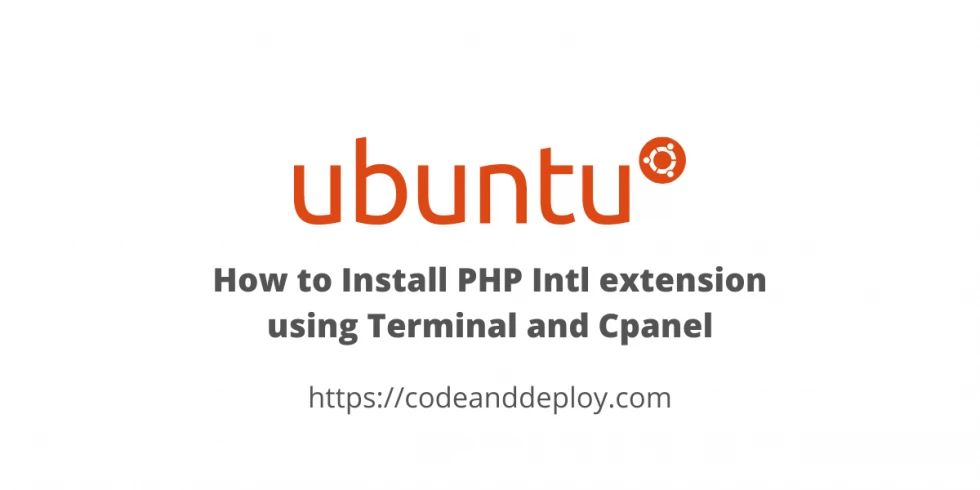
In this post, you will learn how to install PHP intl extension using SSH and Cpanel. Intl extension will enable us to perform UCA-conformant collation and date, time, number, and currency formatting. In this tutorial, we have 2 options on how to install the intl extension if you have root access we can use a terminal with SSH and Cpanel for Cpanel users.
In my Cpanel example, I'm currently using Namecheap Hosting. Just click the link for more details.
Install Intl extension using Terminal
If you have root access to your server using SSH then you can perform this. We need to update first the packages that are currently installed in our user's system.
sudo apt-get update -yOnce the above command is already finished. Then run the following command:
Note: Please select only base on your installed PHP version.
#use below command if your PHP version is 7.4
sudo apt-get install php7.4-intl
#use below command if your PHP version is 8.0
sudo apt-get install php8.0-intl
#use below command if your PHP version is 8.1
sudo apt-get install php8.1-intlInstall Intl extension using Cpanel
If you are using Cpanel. Follow the following steps:
Once you are in the Cpanel dashboard already. Kindly scroll and find the Software panel.
Step 1: Under Software Panel Select PHP Version
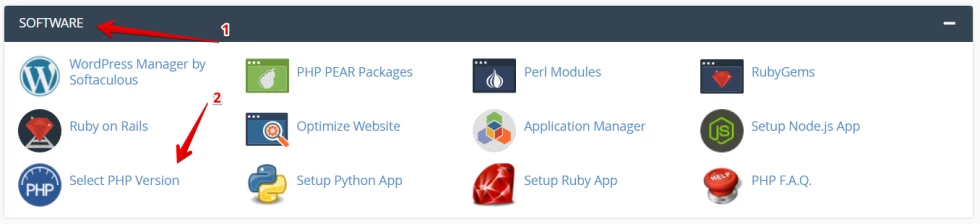
Step 2: Then select your PHP version. In my case, I will select 8.1 since that is the PHP version I'm using.
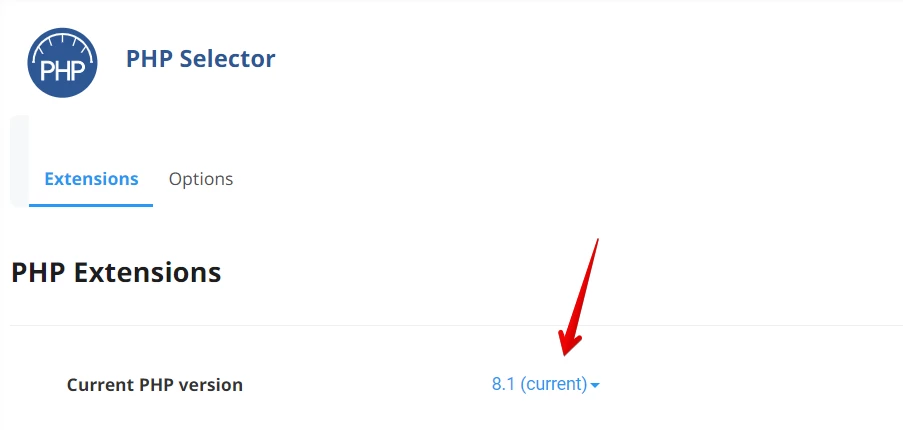
Then scroll below or CRTL+F then search intl keyword.
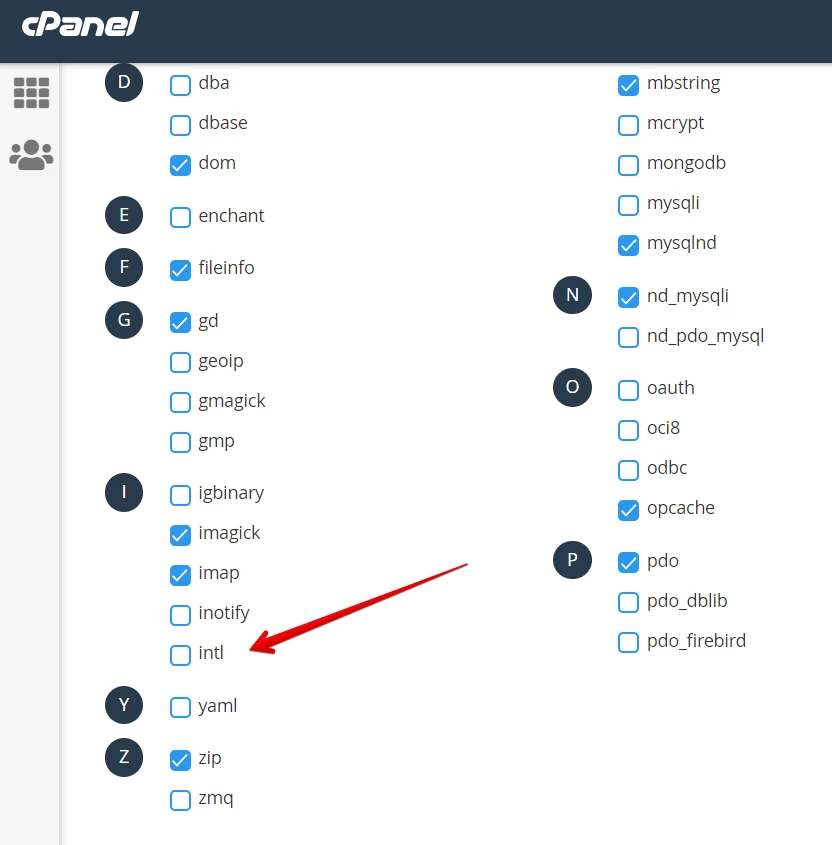
Then check the intl checkbox. Then it will automatically save. It depends on your Cpanel.
That's it. I hope it helps :)

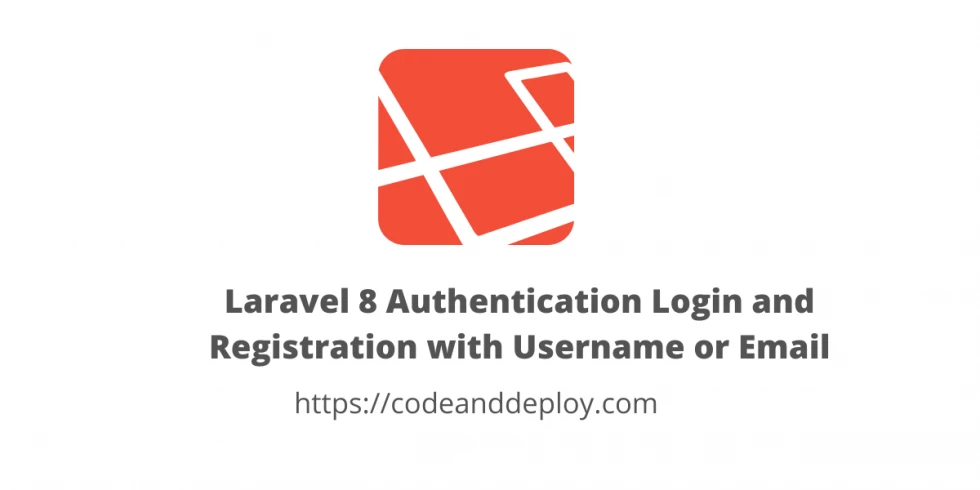

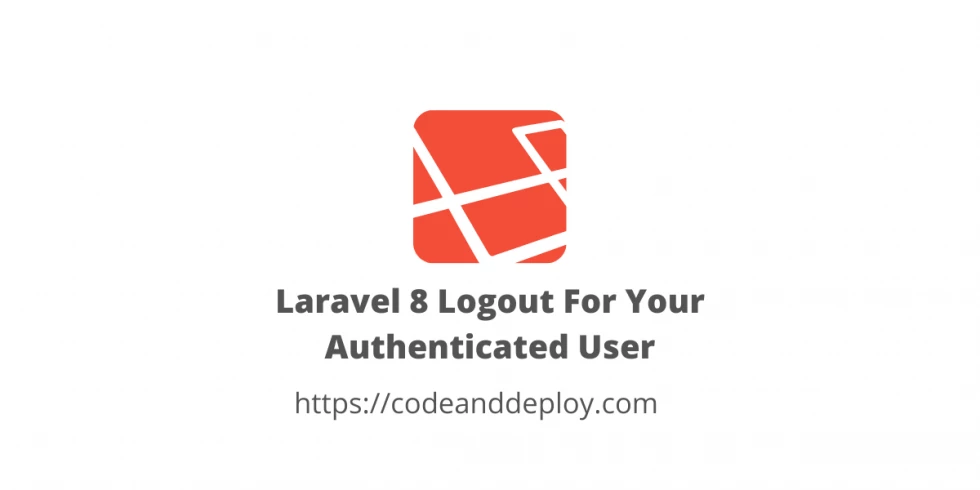


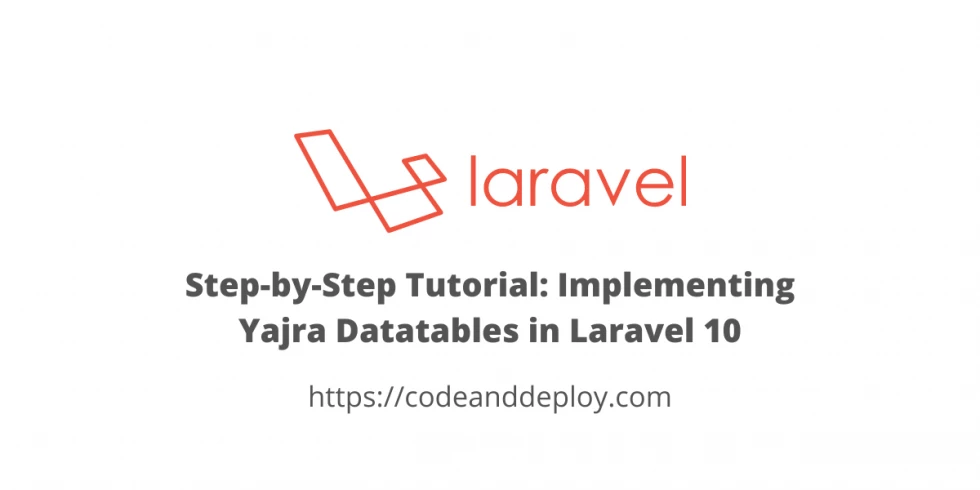

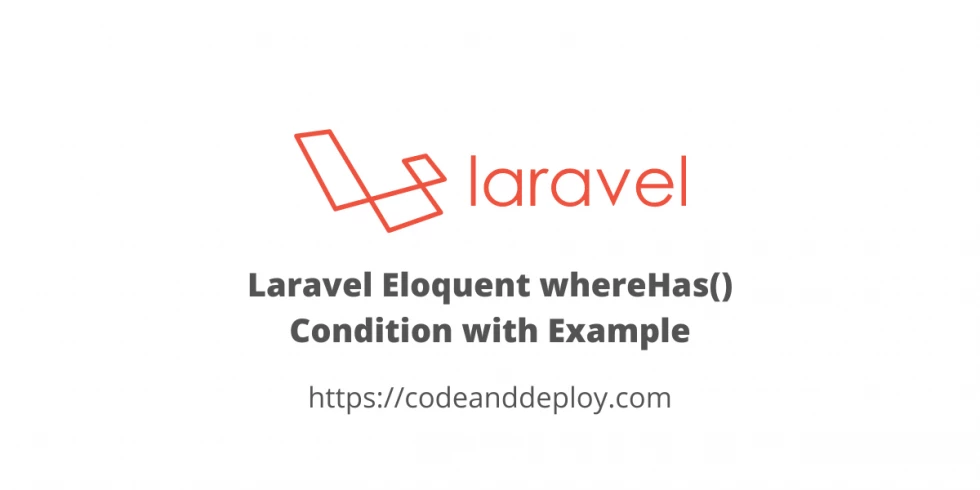
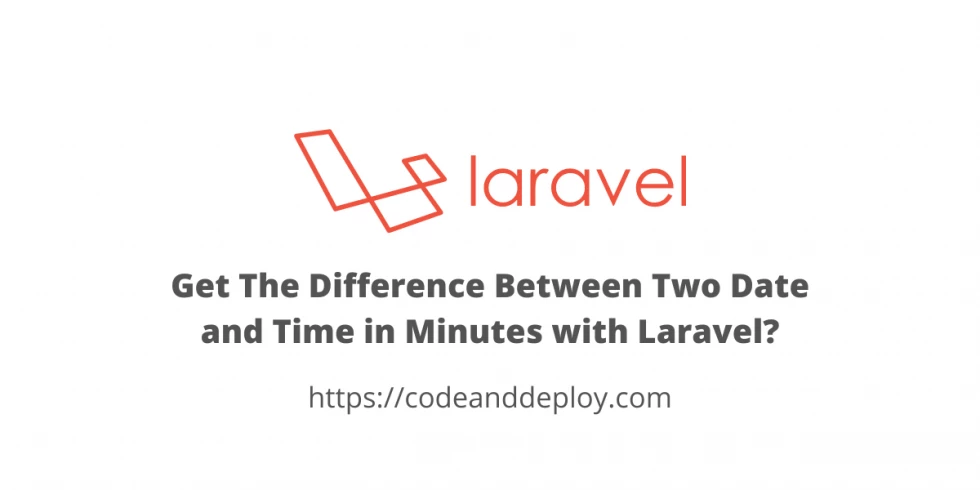
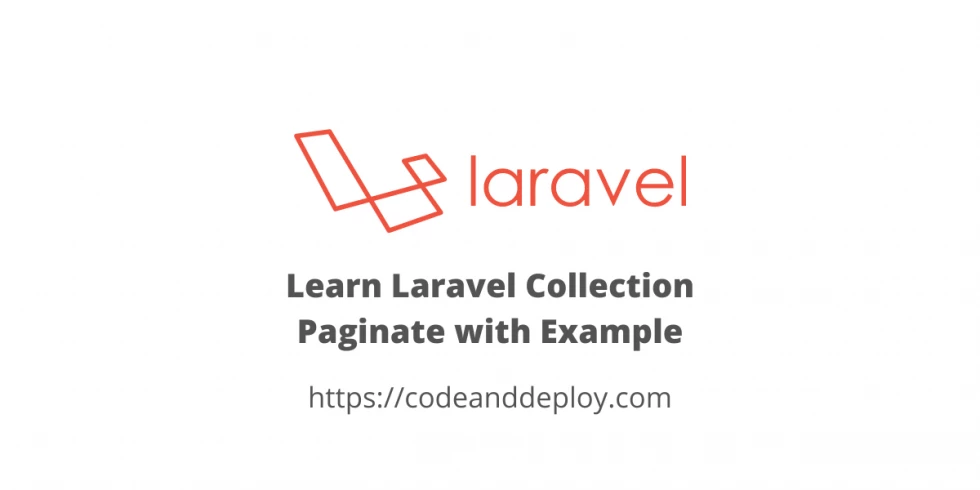
Leave a Comment