Bootstrap 5 Star Rating jQuery Plugin Example
In this post, I'm sharing how to implement a bootstrap 5-star rating plugin on jQuery that comes with powerful functionalities yet is simple and easy to use. This star rating plugin for bootstrap is easy to integrate and focuses on utilizing pure CSS-3 styling to render the control.
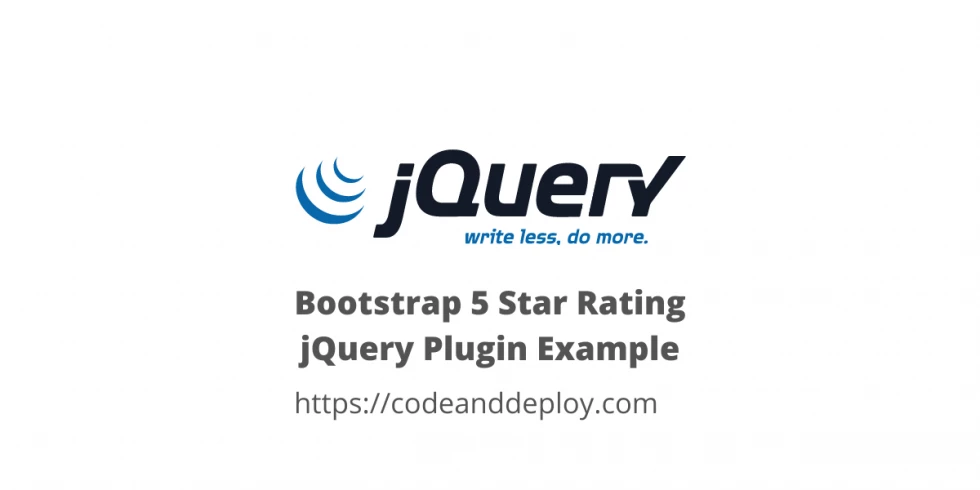
In this post, I'm sharing how to implement a bootstrap 5-star rating plugin on jQuery that comes with powerful functionalities yet is simple and easy to use. This star rating plugin for bootstrap is easy to integrate and focuses on utilizing pure CSS-3 styling to render the control.
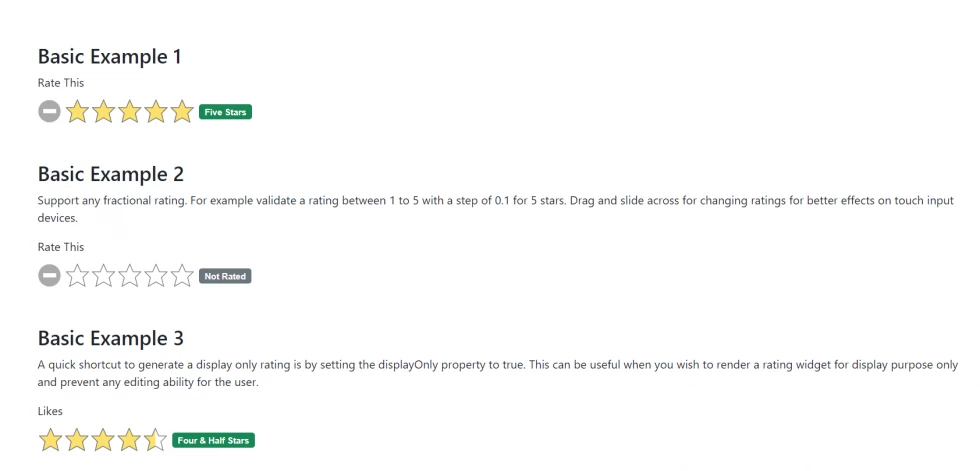
For more documentation kindly visit here.
Installation of Bootstrap 5 Star Rating
Using Bower Package Manager:
bower install bootstrap-star-ratingUsing Node Package Manager
npm install bootstrap-star-ratingUsing Composer Package Manager
php composer.phar require kartik-v/bootstrap-star-rating "dev-master"Working Demo with Bootstrap 5 Star Rating
Here is the working demo code below:
<!doctype html>
<html lang="en">
<head>
<title>Bootstrap 5 Star Rating jQuery Plugin Example</title>
<!-- default styles -->
<link rel="stylesheet" href="https://cdn.jsdelivr.net/npm/bootstrap@5.1.1/dist/css/bootstrap.min.css">
<link href="https://cdn.jsdelivr.net/gh/kartik-v/bootstrap-star-rating@4.1.2/css/star-rating.min.css" media="all" rel="stylesheet" type="text/css" />
<!-- with v4.1.0 Krajee SVG theme is used as default (and must be loaded as below) - include any of the other theme CSS files as mentioned below (and change the theme property of the plugin) -->
<link href="https://cdn.jsdelivr.net/gh/kartik-v/bootstrap-star-rating@4.1.2/themes/krajee-svg/theme.css" media="all" rel="stylesheet" type="text/css" />
<!-- important mandatory libraries -->
<script src="https://code.jquery.com/jquery-3.6.0.min.js"></script>
<script src="https://cdn.jsdelivr.net/gh/kartik-v/bootstrap-star-rating@4.1.2/js/star-rating.min.js" type="text/javascript"></script>
<!-- with v4.1.0 Krajee SVG theme is used as default (and must be loaded as below) - include any of the other theme JS files as mentioned below (and change the theme property of the plugin) -->
<script src="https://cdn.jsdelivr.net/gh/kartik-v/bootstrap-star-rating@4.1.2/themes/krajee-svg/theme.js"></script>
<!-- optionally if you need translation for your language then include locale file as mentioned below (replace LANG.js with your own locale file) -->
<script src="https://cdn.jsdelivr.net/gh/kartik-v/bootstrap-star-rating@4.1.2/js/locales/LANG.js"></script>
</head>
<body>
<br/><br/><br/>
<div class="container">
<h3>Basic Example 1</h3>
<label for="input-1" class="control-label">Rate This</label>
<input id="input-1" name="input-1" class="rating rating-loading" data-min="0" data-max="5" data-step="1">
<br>
<br>
<h3>Basic Example 2</h3>
<p>Support any fractional rating. For example validate a rating between 1 to 5 with a step of 0.1 for 5 stars. Drag and slide across for changing ratings for better effects on touch input devices.</p>
<label for="input-2" class="control-label">Rate This</label>
<input id="input-2" name="input-2" class="rating rating-loading" data-min="0" data-max="5" data-step="0.1">
<br>
<br>
<h3>Basic Example 3</h3>
<p>A quick shortcut to generate a display only rating is by setting the displayOnly property to true. This can be useful when you wish to render a rating widget for display purpose only and prevent any editing ability for the user.</p>
<label for="input-2" class="control-label">Likes</label>
<input id="input-3" name="input-3" value="4.5" class="rating-loading">
<br>
<br>
<h3>Basic Example 4</h3>
<p>Use data attributes to control options. For example, hide/show display of clear button and caption.</p>
<label for="input-4" class="control-label">Rate This</label>
<input id="input-4" name="input-4" class="rating rating-loading" data-show-clear="false" data-show-caption="true">
<br>
<br>
<h3>Basic Example 5</h3>
<p>Initialize star control rating on any input via javascript. Note that you must remove the CSS class rating from your input markup when initializing via javascript.</p>
<label for="input-5" class="control-label">Rate This</label>
<input id="input-5" name="input-5" class="rating-loading" data-show-clear="false" data-show-caption="true">
<br>
<br>
<h3>Basic Example 6</h3>
<p>Set the star rating control to be readonly or disabled.</p>
<label for="input-6" class="control-label">Readonly Input</label>
<input id="input-6" name="input-6" class="rating rating-loading" value="0" data-min="0" data-max="5" data-step="1" data-readonly="true">
<label for="input-7" class="control-label">Disabled Input</label>
<input id="input-7" class="rating rating-loading" value="0" data-min="0" data-max="5" data-step="1" data-disabled="true">
<br>
<br>
<h3>Basic Example 7</h3>
<p>Control the size of stars by passing the size parameter. Use these codes in increasing order of size - xs being the smallest and xl being the largest: xs, sm, md, lg, xl.</p>
<label for="input-7-xs" class="control-label">Extra Small Rating</label>
<input id="input-7-xs" class="rating rating-loading" value="1" data-min="0" data-max="5" data-step="0.5" data-size="xs"><hr/>
<label for="input-7-sm" class="control-label">Small Rating</label>
<input id="input-7-sm" class="rating rating-loading" value="2" data-min="0" data-max="5" data-step="0.5" data-size="sm"><hr/>
<label for="input-7-md" class="control-label">Medium Rating</label>
<input id="input-7-md" class="rating rating-loading" value="3" data-min="0" data-max="5" data-step="0.5" data-size="md"><hr/>
<label for="input-7-lg" class="control-label">Large Rating</label>
<input id="input-7-lg" class="rating rating-loading" value="4" data-min="0" data-max="5" data-step="0.5" data-size="lg"><hr/>
<label for="input-7-xl" class="control-label">Extra Large Rating</label>
<input id="input-7-xl" class="rating rating-loading" value="5" data-min="0" data-max="5" data-step="0.5" data-size="xl">
<br>
<br>
<h3>Basic Example 8</h3>
<p>Right to left (RTL) input support. Note that you can add a containerClass for advanced styling.</p>
<input id="input-8" name="input-8" class="rating-loading">
<div class="clearfix"></div>
<br>
<br>
<h3>Basic Example 9</h3>
<p>Example of required attribute validation on the rating input. Try submitting the form without updating the rating. This example also shows a form reset scenario where the rating gets automatically reset to original value, when the form Reset button is clicked</p>
<form action="#basic-example-9" method="post">
<input id="input-9" name="input-9" required class="rating-loading">
<hr>
<button type="submit" class="btn btn-primary">Submit</button>
<button type="reset" class="btn btn-outline-secondary">Reset</button>
</form>
</div>
<script>
$(document).ready(function(){
$('#input-3').rating({displayOnly: true, step: 0.5});
$('#input-5').rating({clearCaption: 'No stars yet'});
$('#input-8').rating({rtl: true, containerClass: 'is-star'});
$('#input-9').rating();
});
</script>
</body>
</html>I hope it helps. Thank you for visiting :)

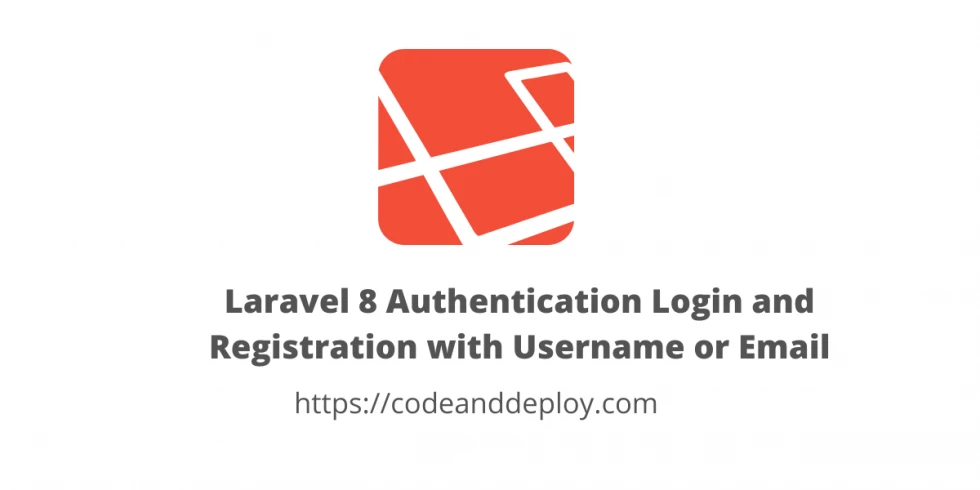

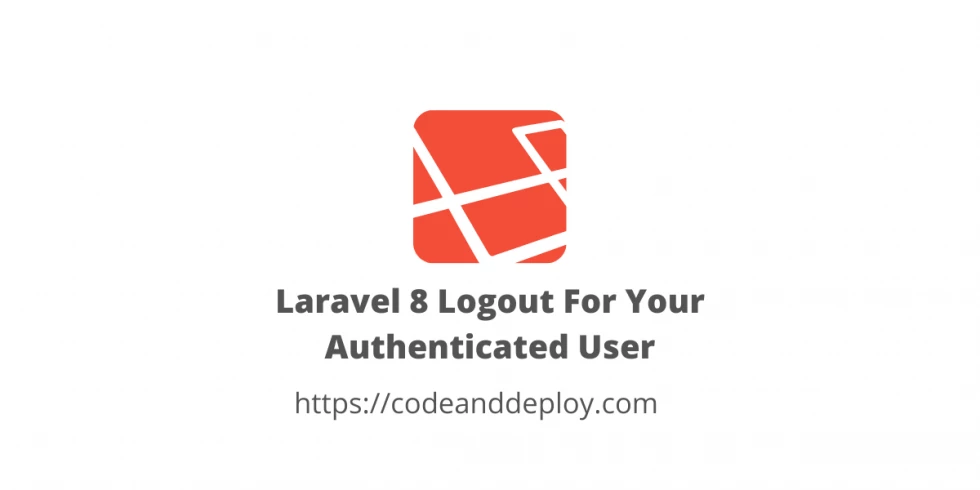


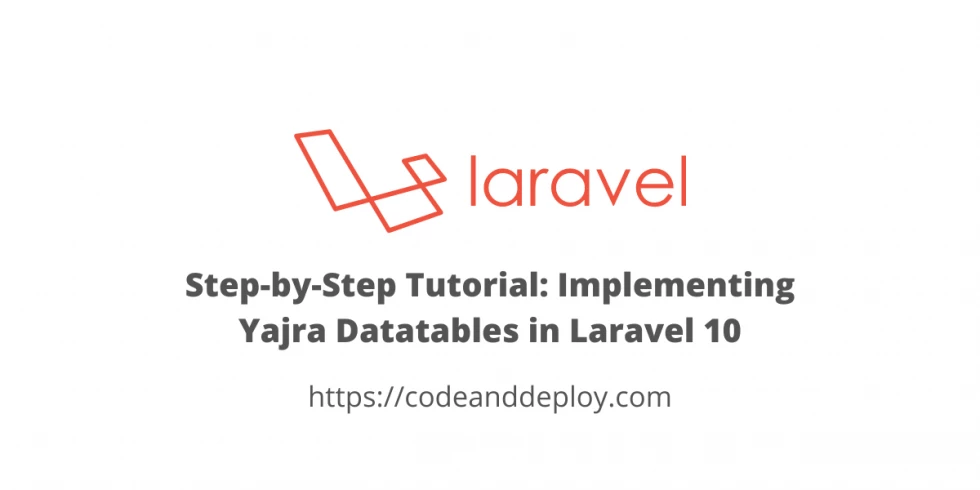

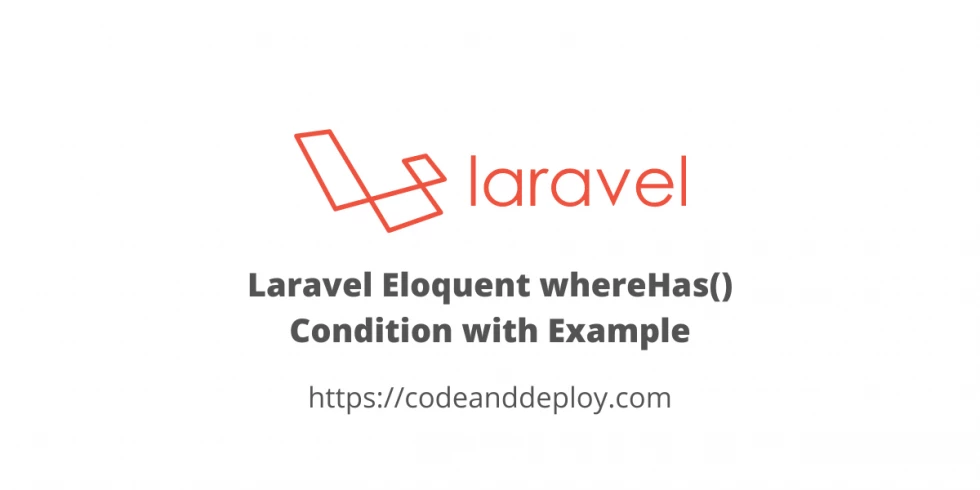
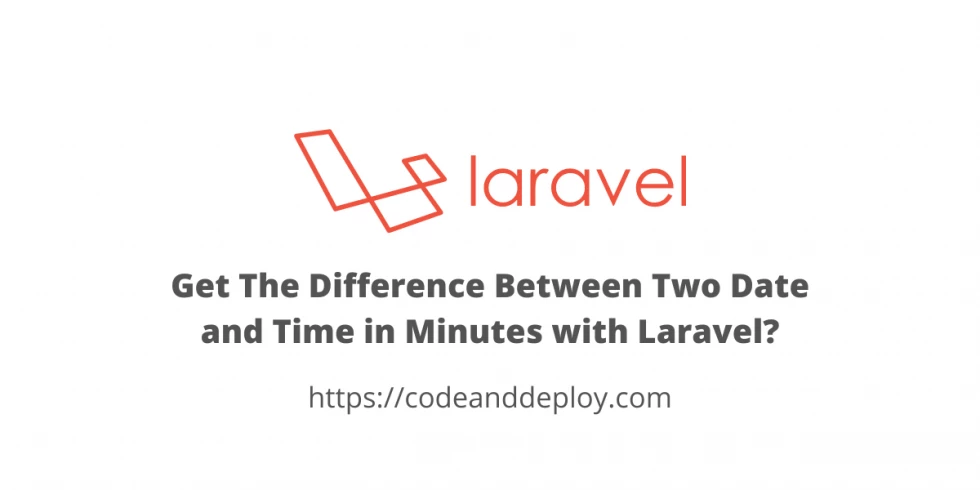
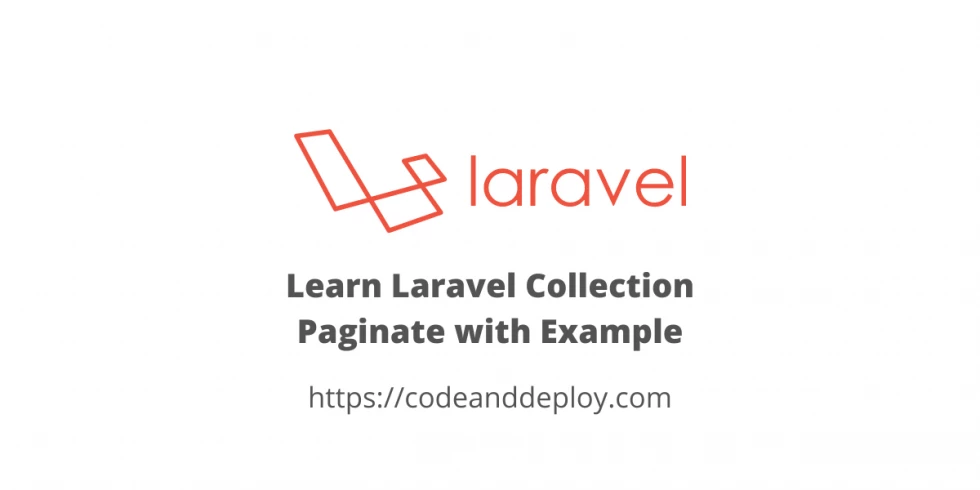
Leave a Comment