How To Create a Laravel 9 Blade Layout Templating
So if you're new to this framework and want to learn with Laravel 9 Blade Layout Templating then this might can help you. Laravel blade is fast in rendering views.
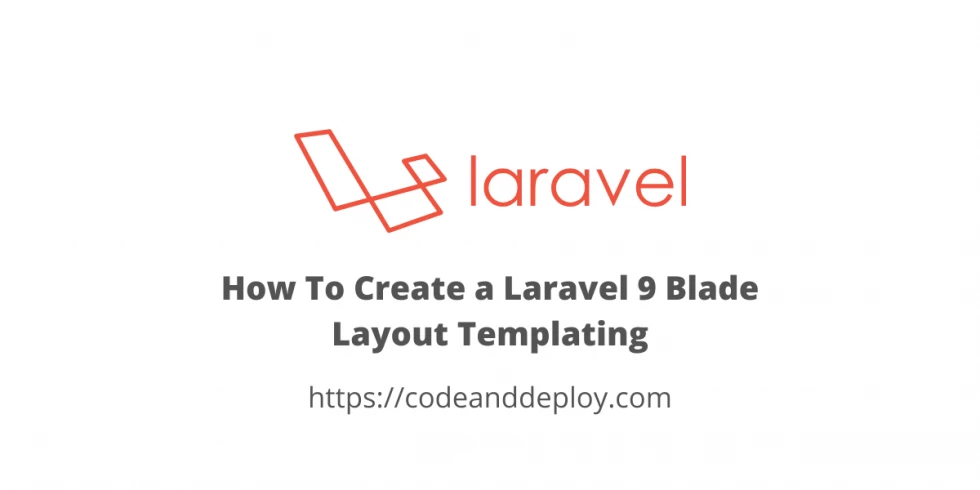
Many companies prefer using Laravel because it is a powerful framework that able us to build web applications of any complexity. And so many tools and packages that support by small groups of developers.
Laravel also offers a Blade templating engine that is fast in rendering views that are produced HTML based.
So if you're new to this framework and want to learn with Laravel 9 Blade Layout Templating then this might can help you.
To start with this tutorial we need a fresh installation of Laravel.
Step 1: Laravel Installation
To install the new Laravel project kindly run the following command:
composer create-project laravel/laravel blade-templating
cd blade-templatingStep 2: Create Controller
In this step, we need to create our controller first. To make the new controller run the following command below:
php artisan make:controller PagesControllerFor this tutorial, I name our controller PagesController once done let's create our routes in the next step.
NOTE: Before running the command above don't forget to point it in your Laravel project in this case we should point in blade-templating because that is our project name for this tutorial.
Step 3: Create Pages Routes
Now, let's create our page route so that we can access our pages. Open routes/web.php and add the following lines below:
Route::group(['namespace' => 'App\Http\Controllers'], function()
{
Route::get('/', 'PagesController@index')->name('pages.index');
Route::get('/about', 'PagesController@about')->name('pages.about');
});
Step 4: Laravel Blade Templating Structure
In this step, I will show you what is our Views on structuring the following folders and files.
- resources
-- views
--- layouts
----- master.blade.php
--- home.blade.php
--- about.blade.php
--- partials
----- header.blade.php
----- styles.blade.php
----- scripts.blade.php
----- footer.blade.phpStep 5: Create Partials Folder and Files
In this step let's create our resources/views/partials folder and then create files with the following header.blade.php, styles.blade.php, scripts.blade.php, and footer.blade.php.
NOTE: We are using Bootstrap 5 in this tutorial.
header.blade.php
<header>
<nav class="navbar navbar-expand-lg navbar-light bg-light">
<div class="container-fluid">
<a class="navbar-brand" href="{{ route('pages.index') }}">Brand Name</a>
<button class="navbar-toggler" type="button" data-bs-toggle="collapse" data-bs-target="#navbarNav" aria-controls="navbarNav" aria-expanded="false" aria-label="Toggle navigation">
<span class="navbar-toggler-icon"></span>
</button>
<div class="collapse navbar-collapse" id="navbarNav">
<ul class="navbar-nav">
<li class="nav-item">
<a class="nav-link active" aria-current="page" href="{{ route('pages.index') }}">Home</a>
</li>
<li class="nav-item">
<a class="nav-link" href="{{ route('pages.about') }}">About</a>
</li>
</ul>
</div>
</div>
</nav>
</header>styles.blade.php
<!-- Bootstrap core CSS -->
<link href="https://cdn.jsdelivr.net/npm/bootstrap@5.0.2/dist/css/bootstrap.min.css" rel="stylesheet" integrity="sha384-EVSTQN3/azprG1Anm3QDgpJLIm9Nao0Yz1ztcQTwFspd3yD65VohhpuuCOmLASjC" crossorigin="anonymous">footer.blade.php
<footer class="pt-5 my-5 text-muted">
Created by <a href="https://codeanddeploy.com">Code And Deploy</a> · © {{ date('Y') }}
</footer>scripts.blade.php
<!-- Bootstrap core Javascript -->
<script src="https://cdn.jsdelivr.net/npm/bootstrap@5.0.2/dist/js/bootstrap.bundle.min.js" integrity="sha384-MrcW6ZMFYlzcLA8Nl+NtUVF0sA7MsXsP1UyJoMp4YLEuNSfAP+JcXn/tWtIaxVXM" crossorigin="anonymous"></script>
<!-- Your Javascript Below -->Step 6: Create the Layout
In this step let's create resources/views/layouts folder then create master.blade.php file. As you can see below we @include our partials file to complete our layout then we use @yield to inject the content into the layout.
master.blade.php
<!doctype html>
<html lang="en">
<head>
<meta charset="utf-8">
<meta name="viewport" content="width=device-width, initial-scale=1">
<meta name="description" content="">
<meta name="author" content="Mark Otto, Jacob Thornton, and Bootstrap contributors">
<title>How To Create a Laravel 9 Blade Layout Templating</title>
@include('partials.styles')
</head>
<body>
@include('partials.header')
<main class="container mt-5">
@yield('content')
</main>
@include('partials.footer')
@include('partials.scripts')
</body>
</html>Step 7: Pages Views
In this step let's create the pages view home.blade.php and about.blade.php inside resources/views folder.
home.blade.php
@extends('layouts.master')
@section('content')
This is home page
@endsectionabout.blade.php
@extends('layouts.master')
@section('content')
This is about page
@endsectionAs you can see we have @extends above because it will able us to use the layout we created above. And the @section will help us to create a section using the layout we created and injected into the @yield to display the content of the section.
Step 8: Let's create methods in Controller
Now let's create our index(), and about() methods in our PagesController. See the following code below:
<?php
namespace App\Http\Controllers;
use Illuminate\Http\Request;
class PagesController extends Controller
{
public function index()
{
return view('home');
}
public function about()
{
return view('about');
}
}
Now, you have the basic Laravel 9 Blade Layout Templating. I hope it helps. Just run the php artisan serve below to view it.

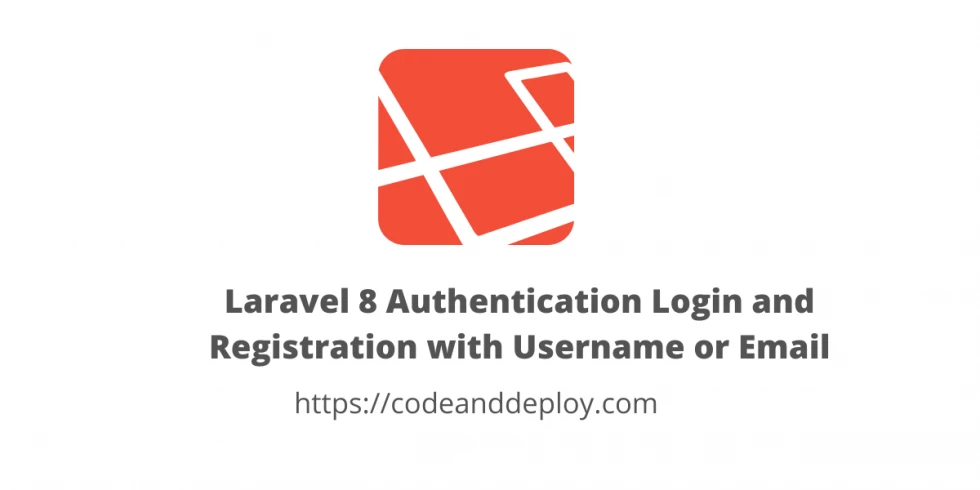

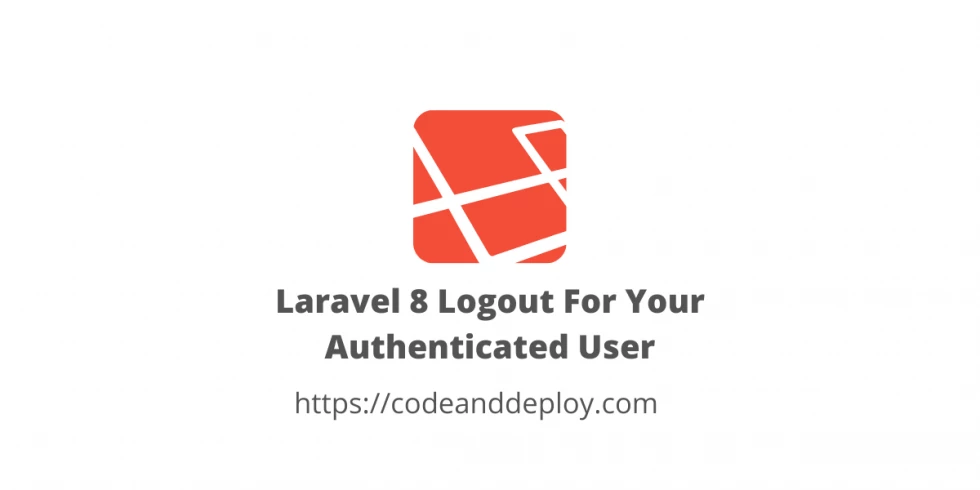


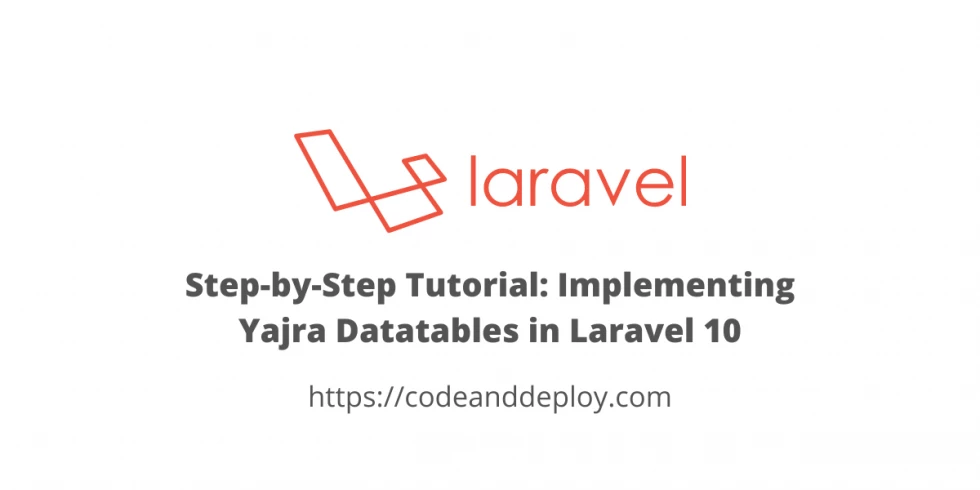

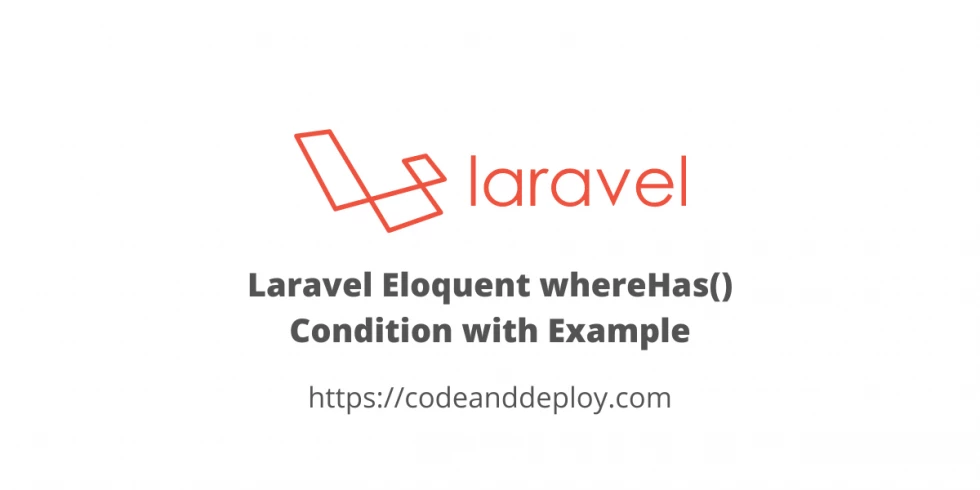
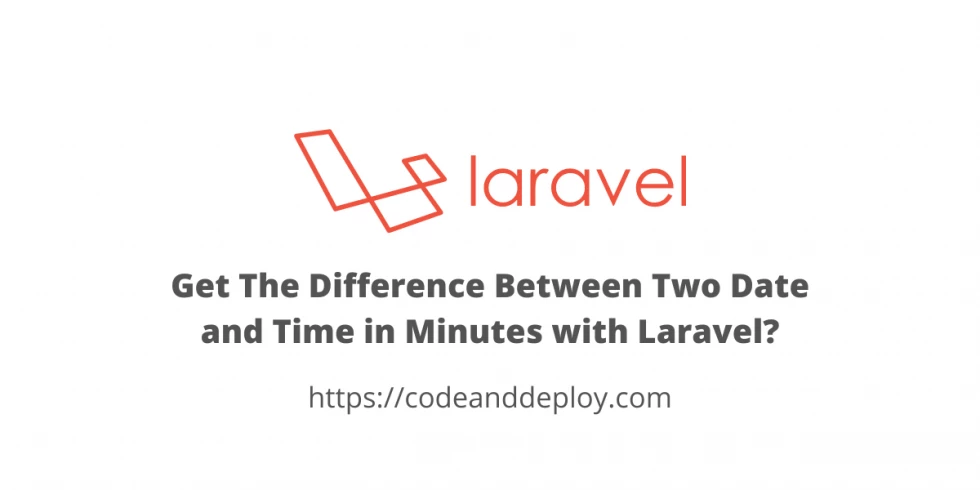
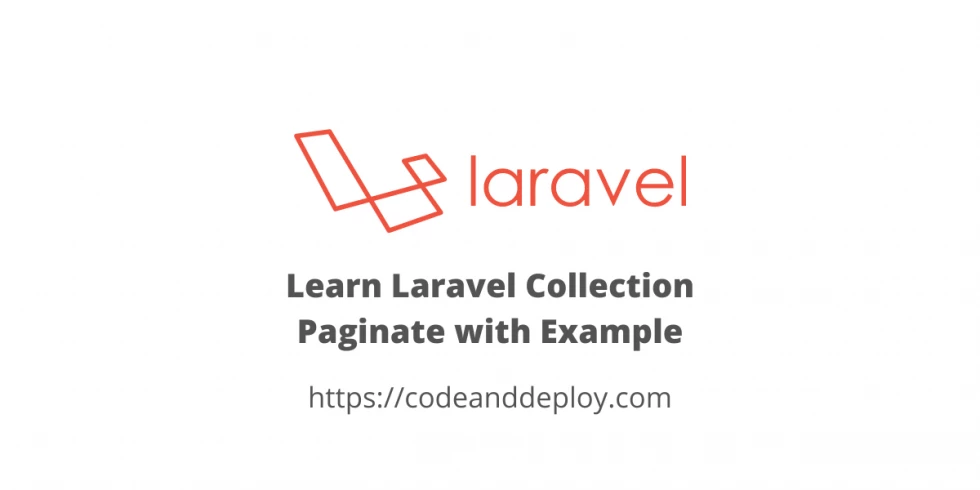
Leave a Comment